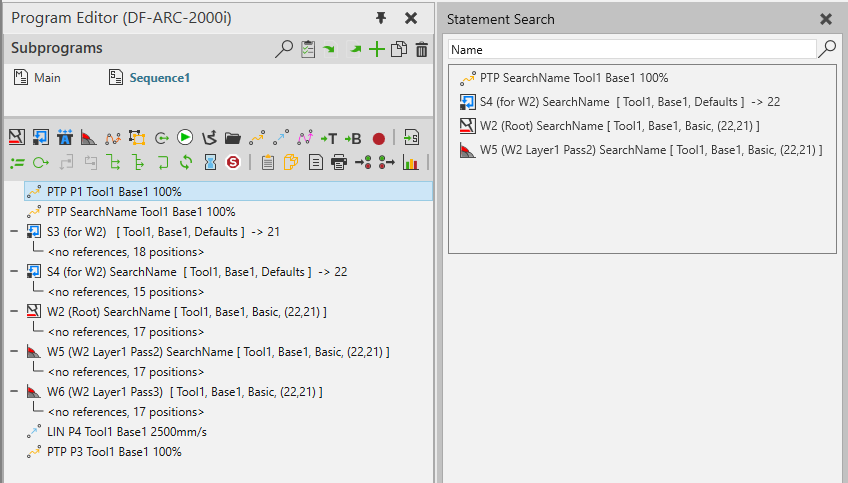Sub-routines & statement search
NOTE: This topic is only applicable to the following Robotics OLP products:
- Visual Components Premium OLP
- Visual Components Professional OLP
- Visual Components Robotics OLP
To organize the program flow you may create sub-routines (named as sequence in the software).
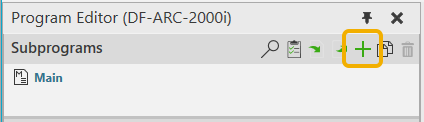
To add the sub-routine, click on the Plus icon in the Program editor. You may also rename the sub-routine from the Routine properties tab.
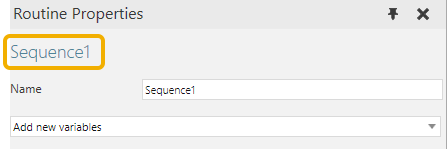
To call this sub-routine use the Call sequence option from Program editor. Sub-routines can also be copied and deleted from the same window.
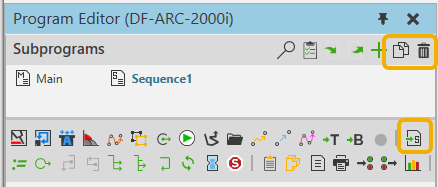
To search for statements in the program editor, use the Statement search tool.
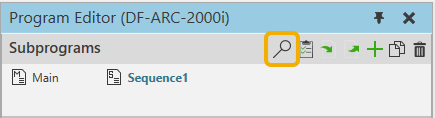
The tool opens a new window, which allows you to search for any statements in the Program editor from all subroutines. You can search for statement names, identifiers (W1, S2, LIN, PTP, …) and basically any information that is visible in the Program Editor.
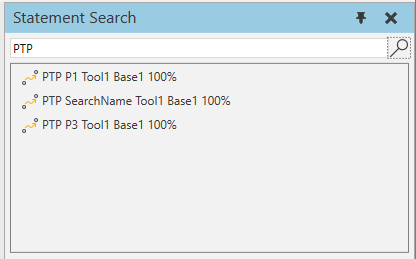
Double clicking a statement will open the statement Path setup panel and make it active on the Program editor.